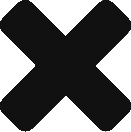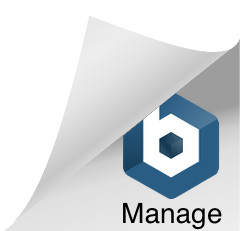START
To start building out your MPM, use the mockup simulator to show the different elements of the MPM that your subscribers will see when you publish an update.

LOGO
Add your logo. Its recommended you use images sized 200 x 200 pixels with a transparent background.

BUTTON
Select your pre built button. You can choose from pre set buttons and then change the colors and button titles. No links are added here as this is the simulator not the builder.


NEW BACKGROUND
You can change out your background until you get just the right display.


BUILD IT
No select the elements you have in your builder and upload them directly to your MPM channel. You will need your PIN number to change your elements. You will also need the REGISTERED PHONE NUMBER that you use to publish updates to your MPM channel.

PUBLISH IT
When you’re finished, call your Megaphone number (or upload your media file), enter your PIN and publish your update. You can use TEST DRIVE (requires a DEMO PIN) to get a demo of how the message will look and sound. If it looks good, Call back and PUBLISh to your subscribers or just share the link that was automatically generated by the DEMO.